Govee products have a great feature that lets you sync your lights to TV backlights or even use their built-in mic to sync them to music. Check out how you can make your lights flash and animate to music for your next party!
Syncing your lights to Music is really simple! Each Govee product usually comes with a control box as part of the wire after the power adapter. If you look at the controller with the power button, you should notice a small hole, that is the mic.
Standard Method
In the Govee App navigate to the product you want to sync with music. In the scene selector go to the Music section. There are two different options for music pick up:
- From Device
- Use this option to use the mic that is embedded on the controller
- From Mobile Phone
- Use this option to use the mic on your phone to control the device
- This option often is not practical unless you have a dedicated device to use as a mic
Next, select the Music Mode to preview how that particular scene looks. Adjust the sensitivity as needed. Keep changing scenes until you find the pattern that you like.
Lastly, you can adjust the scene by pressing on the edit button (pencil). Edit the scene and select the colors that the scene uses in its animation sequences.
Music DreamView
If you have multiple lights installed, you may find that setting the lights to Music Mode is not particularly effective. This is often due to each device utilizing its own microphone, and the music source not being clearly heard by each device at the same volume. Govee also offers a feature called Music DreamView, which allows you to use one device as the main device and control nearby lights.
To setup Music DreamView follow the steps below:
- Navigate to the Home Page of the Govee App, and scroll down to DreamView and click on the “+” button to create a new DreamView
- Select Music on the top of the screen and the list of devices you can use as a Sync Center device
- Once in the Music DreamView settings, scroll to the bottom and add the sub-devices that you want to be controlled by the main device
- Browse the different Music Scenes and find one to your liking. You can also drag around your sub-devices to make subtle changes to the patterns and sequences.
Light Show Box or Music Sync Box
If your main device in a Music DreamView is not in an optimal position to hear the music, you can use an external mic in one of Govee’s accessories, the Music Sync Box or the Outdoor Light Show Box.
What are these devices? Essentially they are dedicated Sync Center Devices that work as the main driver for the Music DreamView. There are some small differences between the two devices.
The Music Sync Box can only connect to 7 devices at once, while the Outdoor Light Show Box connects up to 10. The Outdoor Light Show Box is also built with outdoor usage in mind so it has a rubberized shell and is IP65 waterproof.
Temper your expectations with these products tho, you are not going to get an award winning light show just by using these products but they will get you up and running with minimal effort!
If you want full control of your lights and want to be able to make one of those award winning light shows, you will need to use software like xLights. While Govee products are not directly controllable by xLights, some people have been able to do WLED conversions to gain control of their Govee lights and control them in xLights. I have not done this yet, but when I attempt to in the future I will share my experience here.
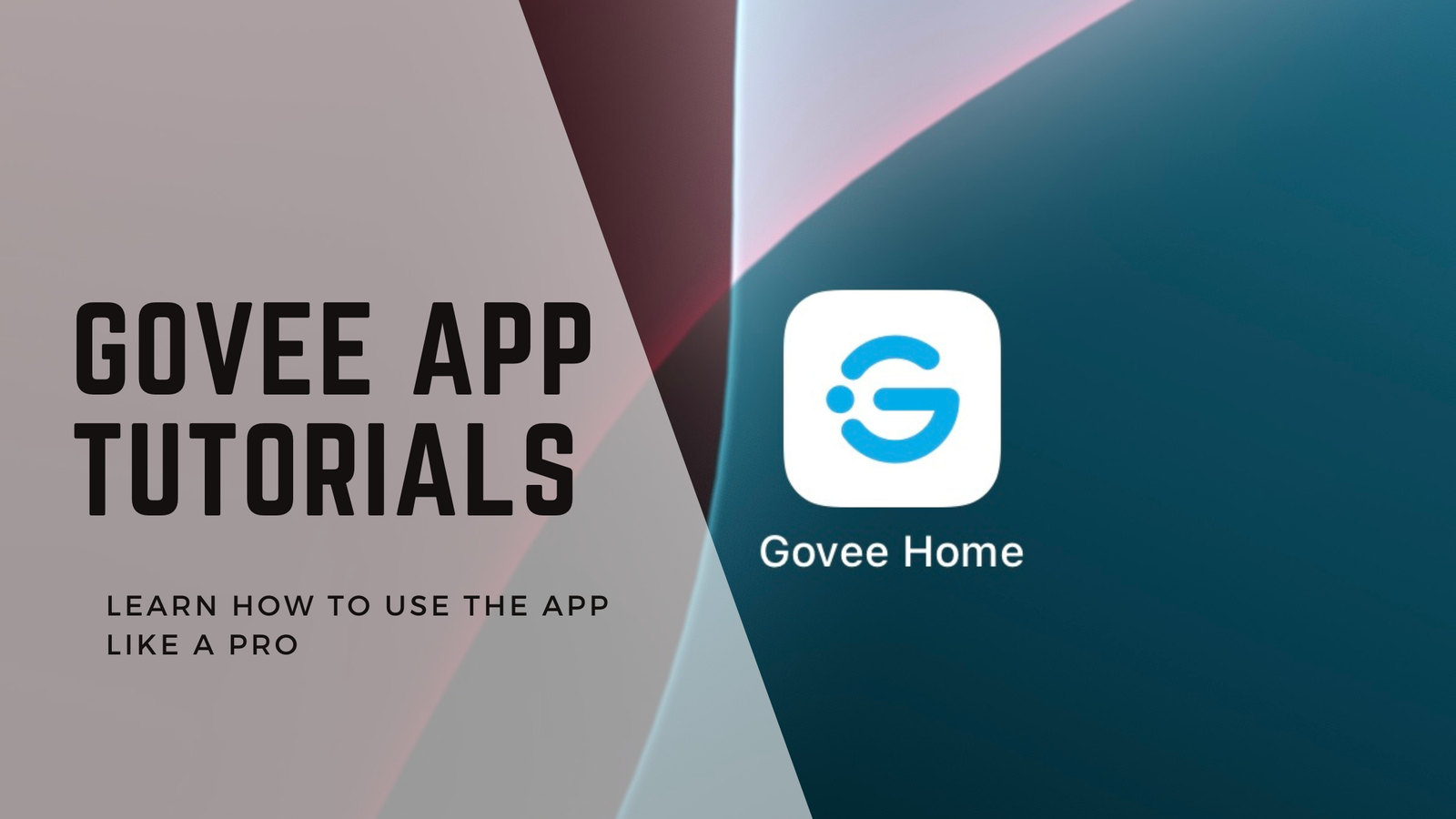
Leave a Reply