When your Govee light collection grows, you need an easy way to control multiple lights at once. Tap-to-Run scenes make that easy to do and I consider them to be one of the most helpful things to learn early on. These Tap-to-Run automations are also very helpful when setting up automations, so learn this before you get into Auto Runs (Automations).
- In the Govee Home app go to the Shortcuts screen by taping on the second icon at the bottom (circle with 4 swirls around)
- Tap on the Feature Hub button (3 squares and one circle) in the top right
- Tap on “Tap-to-Run” then tap on “Create” to make a new Tap-to-Run scene.
- Give your scene a name
- Tap on the “Activation Action” button
- Select each of the lights that you want to control with this Tap-to-Run scene then press “Next” to continue.
- Use Control Options to configure how you want your lights to be set.
- Enable All: turn on all lights to last setting
- Disable All: turn off all lights
- Custom: full customization options
- Once you have your lights set as you want, tap on “Save”
- Your Tap-to-Run is now on the main Shortcuts screen. You can organize your Scenes into Groups by editing them and selecting the group you want to place them into.
Once you have your Tap-to-Runs set up with all your different scenes, I would suggest checking out How To Automate Your Light Schedule to put those Tap-to-Run scenes on a schedule.
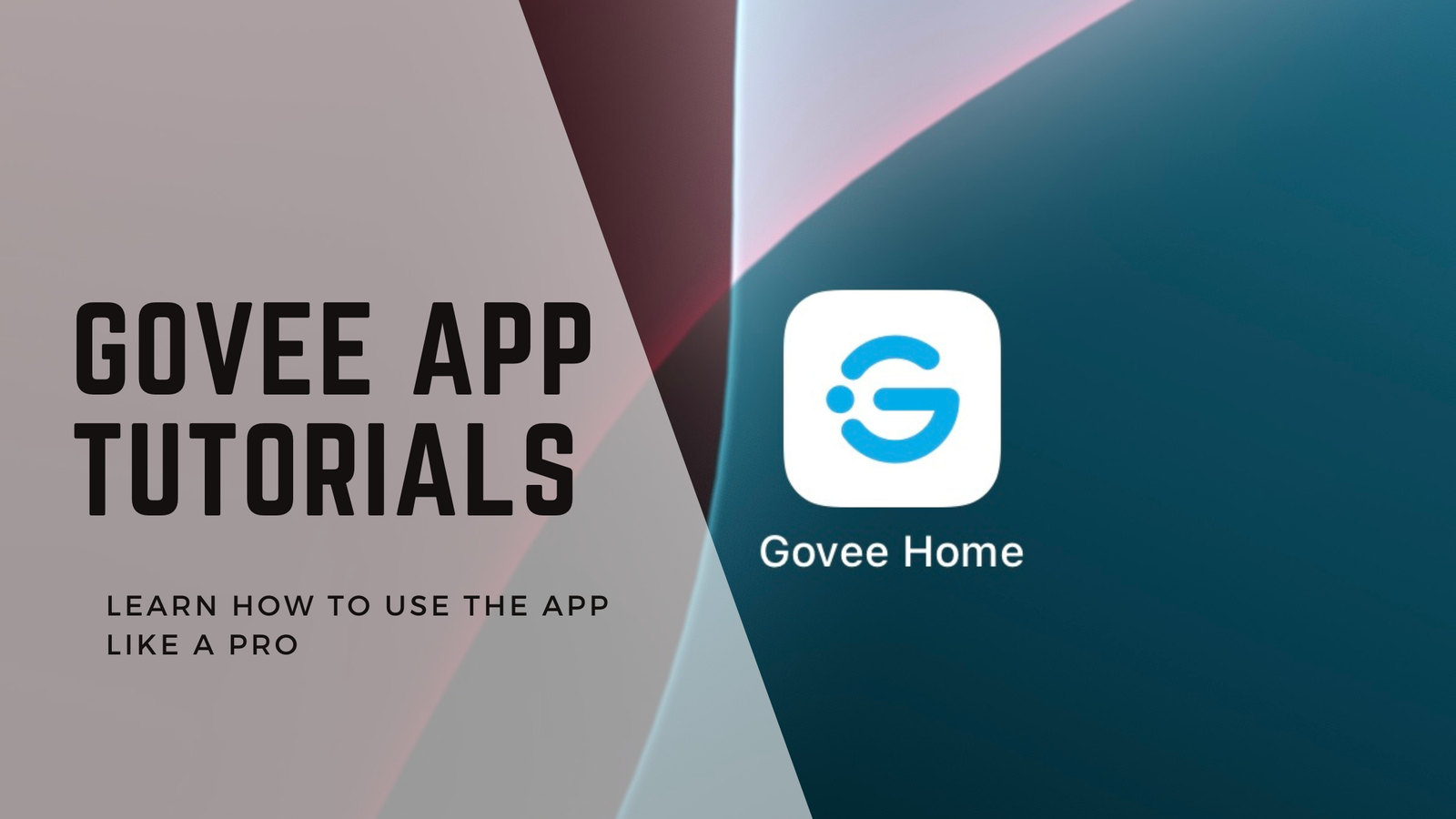
Leave a Reply