
Govee’s Curtain Lights are a must-have for anyone looking to add some flair to their home decor. These LED matrix lights are a great way to create custom signage and graphic designs. They’re super versatile and can be used to display anything from simple signs to scrolling marquees. I highly recommend them if you’re looking for a fun and practical product to add to your home.
Curtain Lights 1 vs Curtain Lights 2
When a new version of Curtain Lights comes out, it’s usually a no-brainer to recommend the newer model over the older one. But not this time! Curtain Lights 2 can handle GIFs better and double the number of layers in finger sketches, but Curtain Lights 1 has a secret advantage.
Curtain Lights 1 have a cool feature that lets you link multiple curtains together and make the product wider. That’s why they only come in one width, but it’s also a great way to expand your curtains later on.
Curtain Lights 2 don’t have the ‘Width Expansion’ feature, but they come in 3 different widths that can be combined to make 1, 2, or 3 curtains. This is handy when you’re setting them up, since you only need to plug in one product, but it means you can’t add curtains later and you’ll have to buy the length you want upfront.
How to Join Curtain Lights 1
Want to make a curtain look bigger? You can link up to three curtains together to create a single canvas. To join your Curtain Lights 1 together, go to your Device List and pick any of your curtains. This will be the main curtain of the “splice”. Then, head over to the settings screen and select Width Expansion.

Once you’re on the Width Expansion screen, you’ll see a bunch of Curtain Lights that you can add together. Just tap on the device to add them to the top section of the screen. Once you’ve got all the curtains you want to link, tap and hold to drag them to the right spot. Then, tap on the Yellow Check button to save your changes!
Your curtains should be showing the design you want. Now, let’s explore! Go to the Explore section, pick your main curtain, and check out all the cool designs the Govee community has shared. If you need help, I’ve got a guide for that: How to Search for Shared DIYs.
The community has shared so many creative designs for this product, and that’s why I adore it. I managed to get a couple of Halloween designs that my neighbors absolutely loved. When I had a family dressed as Bluey characters, I quickly searched for Bluey and set it to a Bluey DIY. The kids were thrilled with it!
How To Use Finger Sketch
As always, I recommend starting with a DIY sketch instead of using the Finger Sketch Mode. There are two main modes for Finger Sketch: Layer Mode and Carousel Mode. Curtain Lights 1 allows up to 5 layers, while Curtain Lights 2 allows up to 10 layers.
Layer Mode
Layer Mode allows you to create images on layers and then animate them by adding motion to that layer. Once you are done drawing your Layer you are able to add an effect on that layer by pressing on the Magic Wand icon. You will then be able to see the different options such as moving in different directions or twinkle. In layer mode remember that the lowest number layer has the highest priority, so whatever you have on layer 1 it will be on top of any other layers below it.
Carousel Mode
Carousel Mode allows you to create frame by frame animations. You create each frame and it will cycle through each of the frames sequentially.
Background Color is the default color that will display on the curtain if no color is drawn in the layer. I like to set this color to No Color (Red Slash). I do this because the image you draw can often be hard to see if there is a bright background color. You can also just lower the brightness if that is more suited to your design.
Each Layer lets you choose between Painting and Text. Painting is like drawing with your finger, while Text lets you type your message instead. You can also make the text big or small and choose where it goes on the curtain – top, middle, or bottom. If your text is too long, it’ll scroll like a marquee. Once you’re done typing, you can add an effect to make it scroll left or right.
Press the green save button and save your new DIY.
Troubleshooting
Image is reversed, or part of the image is reversed
Curtain Lights by default are set to the power adapter on the left of the light strand. If you reversed this and installed with the power adapter on the right side, you will need to adjust it in the app.
Go to the settings of the Device and go to Switch Installation Direction. Tap on that button to switch it between Left or Right. Make sure the button is displaying the side that the adapter is on after your install. If you have multiple Curtain Lights linked together, make sure each of the curtains has the correct Installation Direction.
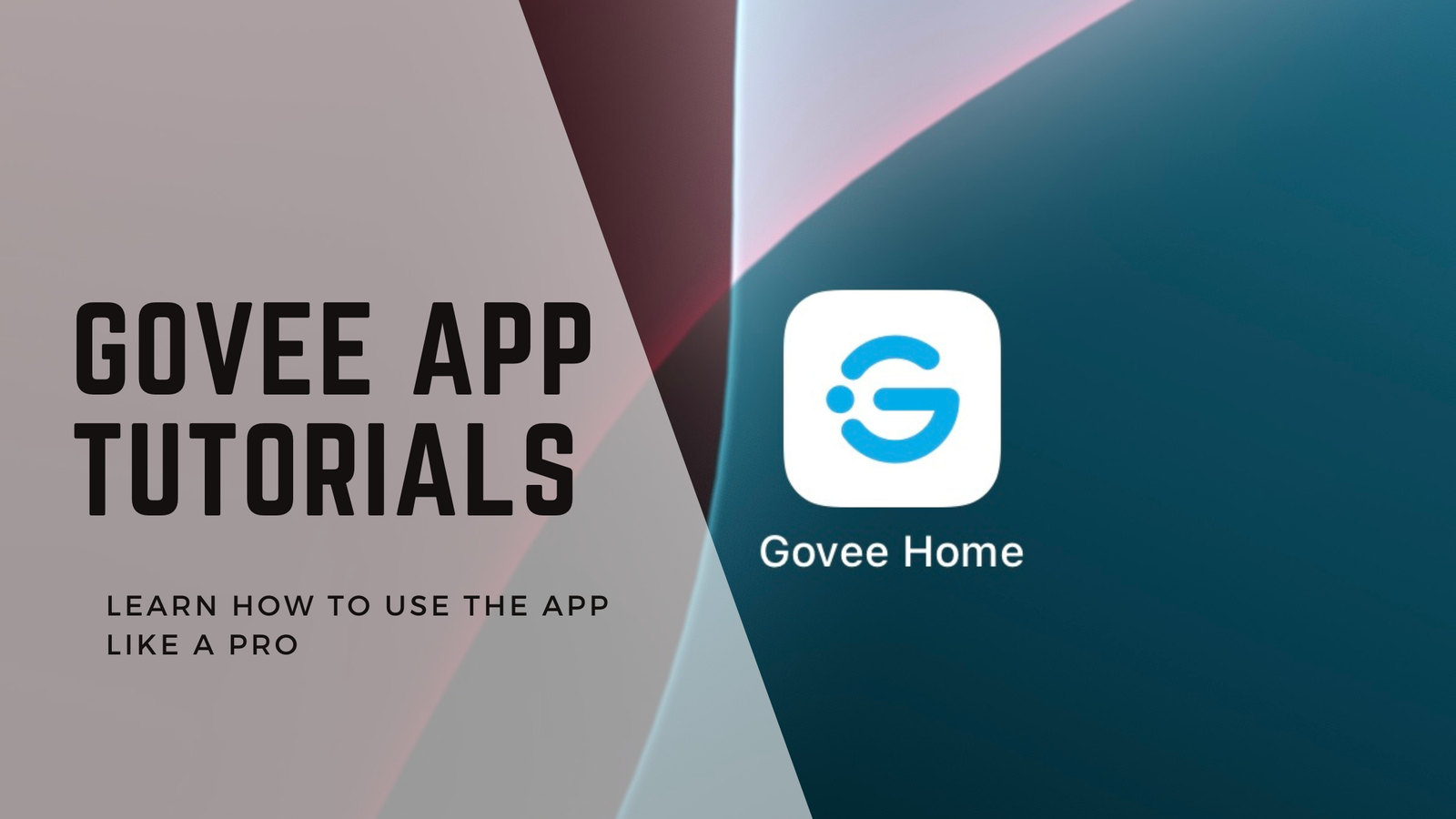





Leave a Reply