If you have any questions about the Govee App, please ask them and I will try to answer as many questions that I can.
Tutorials
The Biggest Finger Sketch Mistake People Make and How to Avoid It
Finger Sketch is a super cool feature in Govee lights. It lets you control each individual light on your product exactly how you want it. This feature…
Read MoreGroup Control Lets You Control Multiple Lights As One
Govee lights can group together using Bluetooth, which means you can control multiple devices at once. But, the lights you want to group need to be cl…
Read MoreEasily Control Multiple Lights in One Tap with Tap-to-Run
When your Govee light collection grows, you need an easy way to control multiple lights at once. Tap-to-Run scenes make that easy to do and I consider…
Read MoreKeep It Interesting with Auto-Play
If you have multiple scenes or DIYs that you want to set your lights to instead of just selecting one, you can use Auto-Play to do that for you. Auto-…
Read MoreNavigating the Govee App
The Govee App can be a bit overwhelming at first, but don’t worry, I’ve got you covered! Here’s a quick rundown of the basics. Let’s get you set up wi…
Read MoreHow To Set Motion Sensor To A Schedule
Motion Detectors and Presence Sensors are helpful to turn your lights on and off when people are in a specific area. But most of the time you will onl…
Read MoreMake your Govee lights dance with Music Sync
Govee products have a great feature that lets you sync your lights to TV backlights or even use their built-in mic to sync them to music. Check out ho…
Read MoreHow To Automate Your Light Schedule
Automate your light schedule to get your lights to turn on automatically so you can set it and forget about it. This also helps during high use times …
Read MoreHow To Search for Shared DIY
The Govee Community and the ability to share DIYs has been a huge part of the success of Govee products. By being able to browse DIYs that people have…
Read More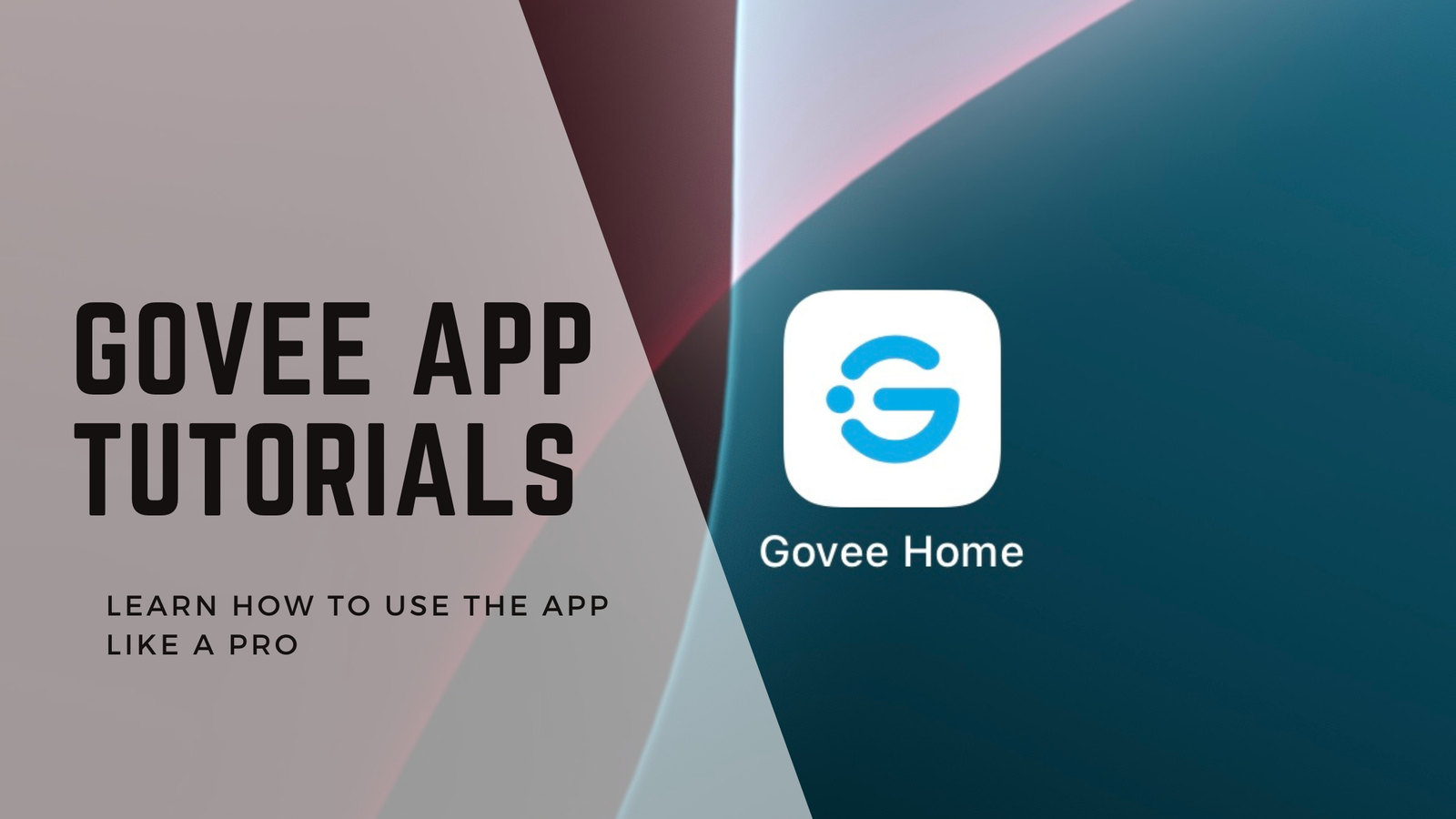
Leave a Reply